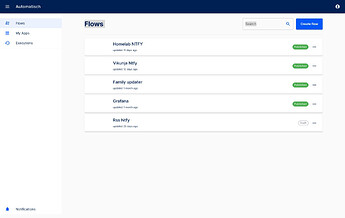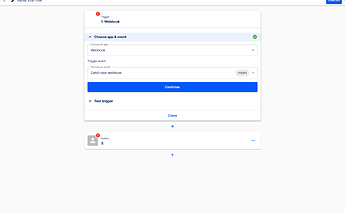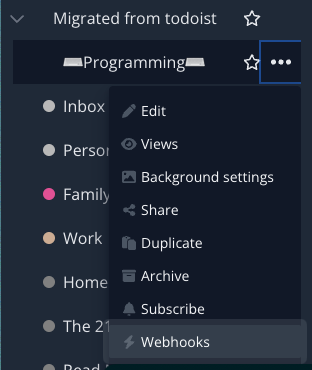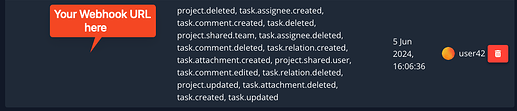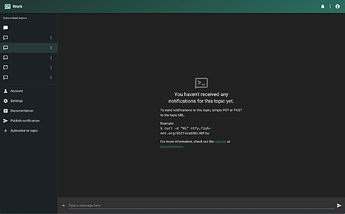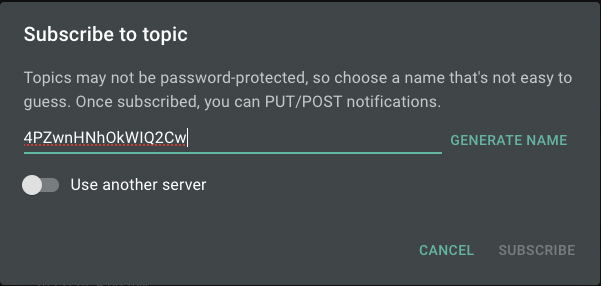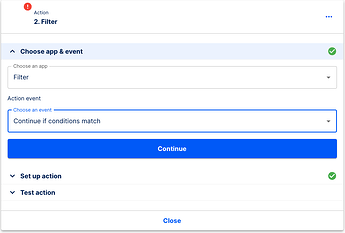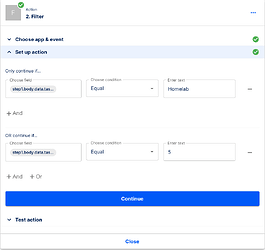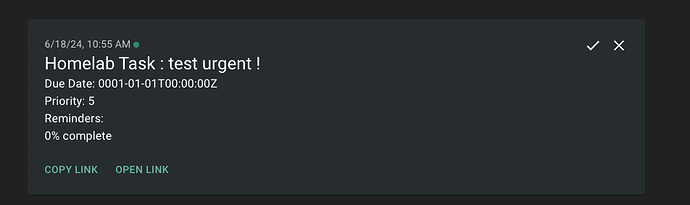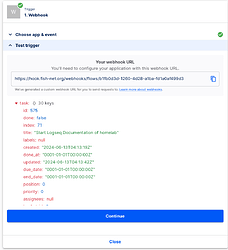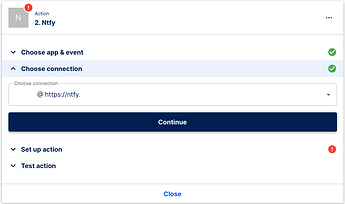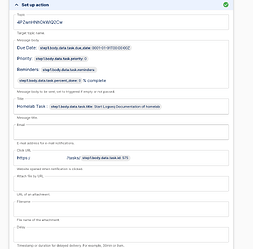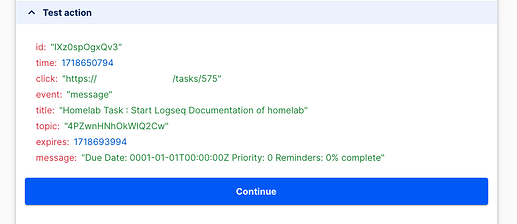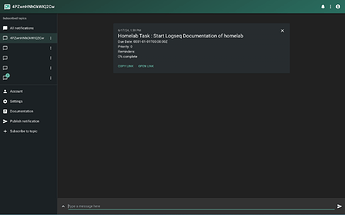Setting up your Environment
- This guide is to assist in setting up notifications using [ntfy] utilizing [Automatisch] as a middle man
- Note I set it up this way because I use access tokens for my [ntfy] server, and it was easier at the time, I can work on building a [Vikunja] to [ntfy] direct guide as well
-
Checklist
- Automatisch
- install
- setup webhook
- add Ntfy
- Vikunja
- Install
- Project
- Add Webhook
- ntfy
- install
- configure
- add topic
- integrate
- test and enjoy

-
Automatisch
-
setup Automatisch
-
Setting up the Webhook
-
Go to the Flows page and select
Create Flow -
Scroll down to Webhook in the drop down, then select
catch raw webhook-
You will be presented with a webhook URL, which will be used in [Vikunja] shortly.
-
Vikunja
-
Set up Vikunja however you would prefer, I used the Docker setup provided
-
Once you are ready to setup your webhook, select the project you would like to get notifications for, and select the Webhooks tab.
-
Paste the link from [Automatisch], ensuring to select any notification you would like to recieve before applying settings
-
After you have these settings in, head back over to [NTFY] for your
-
Integrating NTFY
-
Setup your NTFY to your preference, I chose the NTFY Docker Compose w/auth, cache, web push, iOS I also used a custom
config.yml(can share if anyone needs it) -
Then just create an account, login, and create a new topic
-
The easiest way to create a new topic from the web is to select
Subscribe to topic -
After getting logged in, go to My Apps > Add Connection > Ntfy
-
After authenticating your ntfy (if your setup is requires this) you are ready to setup the [Webhook]
-
Note You will need to head over to [Vikunja] to setup the Webhook prior to testing the action.
Optional - Adding Filters
-
If you only want to receive specific events, feel free!
 you can use the
you can use the Filteraction to adjust what gets to [Ntfy].- Important note the way this currently action currently functions acts as only an
ifstatement, meaning if the conditions are not met, there will be no message sent
-
I have set up a filter to only take URGENT (BODY.DATA.TASK.PRIORITY: 5) or the label Homelab (BODY.DATA.TASK.LABELS.0.TITLE: “Homelab”)
-
Suggestion Test. Test. Test. make sure you have the data filtered properly before publishing.
-
Testing and Showcase
-
after copying your webhook from [Automatisch] to [Vikunja], you can click the
Test and Continuein the Trigger portion, this will result in the last posted task in this list being returned via the webhook -
Click
Continue -
Add an Action to your Flow, selecting
Ntfyfrom the dropdown, andSend messagefrom the list of actions -
Next, select the Ntfy server you would like to send to and click
Continue -
Composing your notification
-
This is where you can put any information from the webhook into the composition of your notification.
-
Tip if you use the
/tasks/incombination withstep1.body.data.taskid:taskidas a Click URL, it will take you directly to the task from ntfybonus
I am currently working on a guide to provide action buttons (view/complete task) using Scriptable and other iOS shortcuts/app workflows.
-
Click continue and you can test!
-
Go back to Ntfy and check
-
If you got a notification, then success
 you’re all set!
you’re all set!
Naming, and Publishing
- Now that you have your flow all setup, its time to name it! Choose a good name where it says
Name your flowthen clickPublish
One Final Note
if you need to edit the flow you have setup
it’s super easy!
Just click into your flow from the Flow page and click Unpublish in the top right, edit to your heart’s content, and remember to click Publish again
![]()