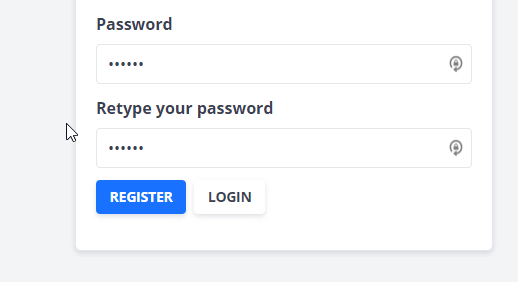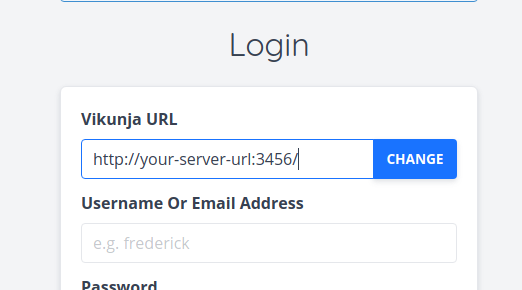This is mostly what I’ve done on a fresh debian 10 installation, after updating it and installing unzip.
wget https://dl.vikunja.io/api/0.18.0/vikunja-v0.18.0-linux-amd64-full
mkdir -p /opt/vikunja
unzip vikunja-v0.18.0-linux-amd64-full -d /opt/vikunja
chmod +x /opt/vikunja
ln -s /opt/vikunja/vikunja-v0.18.0-linux-amd64 /usr/bin/vikunja
nano /etc/systemd/system/vikunja.service
nano /opt/vikunja/config.yml.sample
mv /opt/vikunja/config.yml.sample /opt/vikunja/config.yml
systemctl enable vikunja
systemctl start vikunja
systemctl status vikunja
wget https://dl.vikunja.io/frontend/vikunja-frontend-0.18.0.zip
unzip vikunja-frontend-0.18.0.zip -d /home/vikunja
apt install nginx
nano /etc/nginx/nginx.conf
nginx -t
service nginx reload
service nginx start
systemctl restart vikunja
nginx.conf:
user www-data;
worker_processes auto;
pid /run/nginx.pid;
include /etc/nginx/modules-enabled/*.conf;
events {
worker_connections 768;
# multi_accept on;
}
http {
##
# Basic Settings
##
sendfile on;
tcp_nopush on;
tcp_nodelay on;
keepalive_timeout 65;
types_hash_max_size 2048;
# server_tokens off;
# server_names_hash_bucket_size 64;
# server_name_in_redirect off;
include /etc/nginx/mime.types;
default_type application/octet-stream;
##
# SSL Settings
##
ssl_protocols TLSv1 TLSv1.1 TLSv1.2; # Dropping SSLv3, ref: POODLE
ssl_prefer_server_ciphers on;
##
# Logging Settings
##
access_log /var/log/nginx/access.log;
error_log /var/log/nginx/error.log;
##
# Gzip Settings
##
gzip on;
gzip_disable "msie6";
gzip_vary on;
gzip_proxied any;
gzip_comp_level 6;
gzip_buffers 16 8k;
gzip_http_version 1.1;
gzip_min_length 256;
gzip_types text/plain text/css application/json application/x-javascript text/xml application/xml application/xml+rss text/javascript application/vnd.ms-fontobject application/x-font-ttf font/opentype image/svg+xml;
server {
listen 80;
server_name localhost;
location / {
root /home/vikunja;
try_files $uri $uri/ /;
index index.html index.htm;
}
}
##
# Virtual Host Configs
##
include /etc/nginx/conf.d/*.conf;
#include /etc/nginx/sites-enabled/*;
}
#mail {
# # See sample authentication script at:
# # http://wiki.nginx.org/ImapAuthenticateWithApachePhpScript
#
# # auth_http localhost/auth.php;
# # pop3_capabilities "TOP" "USER";
# # imap_capabilities "IMAP4rev1" "UIDPLUS";
#
# server {
# listen localhost:110;
# protocol pop3;
# proxy on;
# }
#
# server {
# listen localhost:143;
# protocol imap;
# proxy on;
# }
#}
config.yaml:
service:
# This token is used to verify issued JWT tokens.
# Default is a random token which will be generated at each startup of vikunja.
# (This means all already issued tokens will be invalid once you restart vikunja)
JWTSecret: "<jwt-secret>"
# The interface on which to run the webserver
interface: ":3456"
# Path to Unix socket. If set, it will be created and used instead of tcp
unixsocket:
# Permission bits for the Unix socket. Note that octal values must be prefixed by "0o", e.g. 0o660
unixsocketmode:
# The URL of the frontend, used to send password reset emails.
frontendurl: "tasks.agod.top"
# The base path on the file system where the binary and assets are.
# Vikunja will also look in this path for a config file, so you could provide only this variable to point to a folder
# with a config file which will then be used.
rootpath: /opt/vikunja
# The max number of items which can be returned per page
maxitemsperpage: 50
# Enable the caldav endpoint, see the docs for more details
enablecaldav: true
# Set the motd message, available from the /info endpoint
motd: ""
# Enable sharing of lists via a link
enablelinksharing: true
# Whether to let new users registering themselves or not
enableregistration: true
# Whether to enable task attachments or not
enabletaskattachments: true
# The time zone all timestamps are in. Please note that time zones have to use [the official tz database names](https://en.wikipedia.org/wiki/List_of_tz_database_time_zones). UTC or GMT offsets won't work.
timezone: GMT
# Whether task comments should be enabled or not
enabletaskcomments: true
# Whether totp is enabled. In most cases you want to leave that enabled.
enabletotp: true
# If not empty, enables logging of crashes and unhandled errors in sentry.
sentrydsn: ''
# If not empty, this will enable `/test/{table}` endpoints which allow to put any content in the database.
# Used to reset the db before frontend tests. Because this is quite a dangerous feature allowing for lots of harm,
# each request made to this endpoint neefs to provide an `Authorization: <token>` header with the token from below. <br/>
# **You should never use this unless you know exactly what you're doing**
testingtoken: ''
# If enabled, vikunja will send an email to everyone who is either assigned to a task or created it when a task reminder
# is due.
enableemailreminders: true
# If true, will allow users to request the complete deletion of their account. When using external authentication methods
# it may be required to coordinate with them in order to delete the account. This setting will not affect the cli commands
# for user deletion.
enableuserdeletion: true
database:
# Database type to use. Supported types are mysql, postgres and sqlite.
type: "sqlite"
# Database user which is used to connect to the database.
user: "vikunja"
# Databse password
password: ""
# Databse host
host: "localhost"
# Databse to use
database: "vikunja"
# When using sqlite, this is the path where to store the data
path: "./vikunja.db"
# Sets the max open connections to the database. Only used when using mysql and postgres.
maxopenconnections: 100
# Sets the maximum number of idle connections to the db.
maxidleconnections: 50
# The maximum lifetime of a single db connection in miliseconds.
maxconnectionlifetime: 10000
# Secure connection mode. Only used with postgres.
# (see https://pkg.go.dev/github.com/lib/pq?tab=doc#hdr-Connection_String_Parameters)
sslmode: disable
# Enable SSL/TLS for mysql connections. Options: false, true, skip-verify, preferred
tls: false
cache:
# If cache is enabled or not
enabled: false
# Cache type. Possible values are "keyvalue", "memory" or "redis".
# When choosing "keyvalue" this setting follows the one configured in the "keyvalue" section.
# When choosing "redis" you will need to configure the redis connection seperately.
type: keyvalue
# When using memory this defines the maximum size an element can take
maxelementsize: 1000
redis:
# Whether to enable redis or not
enabled: false
# The host of the redis server including its port.
host: 'localhost:6379'
# The password used to authenicate against the redis server
password: ''
# 0 means default database
db: 0
cors:
# Whether to enable or disable cors headers.
# Note: If you want to put the frontend and the api on seperate domains or ports, you will need to enable this.
# Otherwise the frontend won't be able to make requests to the api through the browser.
enable: true
# A list of origins which may access the api. These need to include the protocol (`http://` or `https://`) and port, if any.
origins:
- "*"
# How long (in seconds) the results of a preflight request can be cached.
maxage: 0
mailer:
# Whether to enable the mailer or not. If it is disabled, all users are enabled right away and password reset is not possible.
enabled: false
# SMTP Host
host: ""
# SMTP Host port
port: 587
# SMTP username
username: "user"
# SMTP password
password: ""
# Wether to skip verification of the tls certificate on the server
skiptlsverify: false
# The default from address when sending emails
fromemail: "mail@vikunja"
# The length of the mail queue.
queuelength: 100
# The timeout in seconds after which the current open connection to the mailserver will be closed.
queuetimeout: 30
# By default, vikunja will try to connect with starttls, use this option to force it to use ssl.
forcessl: false
log:
# A folder where all the logfiles should go.
path: <rootpath>logs
# Whether to show any logging at all or none
enabled: true
# Where the normal log should go. Possible values are stdout, stderr, file or off to disable standard logging.
standard: "stdout"
# Change the log level. Possible values (case-insensitive) are CRITICAL, ERROR, WARNING, NOTICE, INFO, DEBUG.
level: "INFO"
# Whether or not to log database queries. Useful for debugging. Possible values are stdout, stderr, file or off to disable database logging.
database: "off"
# The log level for database log messages. Possible values (case-insensitive) are CRITICAL, ERROR, WARNING, NOTICE, INFO, DEBUG.
databaselevel: "WARNING"
# Whether to log http requests or not. Possible values are stdout, stderr, file or off to disable http logging.
http: "stdout"
# Echo has its own logging which usually is unnessecary, which is why it is disabled by default. Possible values are stdout, stderr, file or off to disable standard logging.
echo: "off"
# Whether or not to log events. Useful for debugging. Possible values are stdout, stderr, file or off to disable events logging.
events: "stdout"
# The log level for event log messages. Possible values (case-insensitive) are ERROR, INFO, DEBUG.
eventslevel: "info"
ratelimit:
# whether or not to enable the rate limit
enabled: false
# The kind on which rates are based. Can be either "user" for a rate limit per user or "ip" for an ip-based rate limit.
kind: user
# The time period in seconds for the limit
period: 60
# The max number of requests a user is allowed to do in the configured time period
limit: 100
# The store where the limit counter for each user is stored.
# Possible values are "keyvalue", "memory" or "redis".
# When choosing "keyvalue" this setting follows the one configured in the "keyvalue" section.
store: keyvalue
files:
# The path where files are stored
basepath: ./files # relative to the binary
# The maximum size of a file, as a human-readable string.
# Warning: The max size is limited 2^64-1 bytes due to the underlying datatype
maxsize: 20MB
migration:
# These are the settings for the wunderlist migrator
wunderlist:
# Wheter to enable the wunderlist migrator or not
enable: false
# The client id, required for making requests to the wunderlist api
# You need to register your vikunja instance at https://developer.wunderlist.com/apps/new to get this
clientid:
# The client secret, also required for making requests to the wunderlist api
clientsecret:
# The url where clients are redirected after they authorized Vikunja to access their wunderlist stuff.
# This needs to match the url you entered when registering your Vikunja instance at wunderlist.
# This is usually the frontend url where the frontend then makes a request to /migration/wunderlist/migrate
# with the code obtained from the wunderlist api.
# Note that the vikunja frontend expects this to be /migrate/wunderlist
redirecturl:
todoist:
# Wheter to enable the todoist migrator or not
enable: false
# The client id, required for making requests to the todoist api
# You need to register your vikunja instance at https://developer.todoist.com/appconsole.html to get this
clientid:
# The client secret, also required for making requests to the todoist api
clientsecret:
# The url where clients are redirected after they authorized Vikunja to access their todoist items.
# This needs to match the url you entered when registering your Vikunja instance at todoist.
# This is usually the frontend url where the frontend then makes a request to /migration/todoist/migrate
# with the code obtained from the todoist api.
# Note that the vikunja frontend expects this to be /migrate/todoist
redirecturl: <frontend url>/migrate/todoist
trello:
# Wheter to enable the trello migrator or not
enable: false
# The client id, required for making requests to the trello api
# You need to register your vikunja instance at https://trello.com/app-key (log in before you visit that link) to get this
key:
# The url where clients are redirected after they authorized Vikunja to access their trello cards.
# This needs to match the url you entered when registering your Vikunja instance at trello.
# This is usually the frontend url where the frontend then makes a request to /migration/trello/migrate
# with the code obtained from the trello api.
# Note that the vikunja frontend expects this to end on /migrate/trello.
redirecturl: <frontend url>/migrate/trello
microsofttodo:
# Wheter to enable the microsoft todo migrator or not
enable: false
# The client id, required for making requests to the microsoft graph api
# See https://docs.microsoft.com/en-us/azure/active-directory/develop/quickstart-register-app#register-an-application
# for information about how to register your vikuinja instance.
clientid:
# The client secret, also required for making requests to the microsoft graph api
clientsecret:
# The url where clients are redirected after they authorized Vikunja to access their microsoft todo tasks.
# This needs to match the url you entered when registering your Vikunja instance at microsoft.
# This is usually the frontend url where the frontend then makes a request to /migration/microsoft-todo/migrate
# with the code obtained from the microsoft graph api.
# Note that the vikunja frontend expects this to be /migrate/microsoft-todo
redirecturl: <frontend url>/migrate/microsoft-todo
avatar:
# When using gravatar, this is the duration in seconds until a cached gravatar user avatar expires
gravatarexpiration: 3600
backgrounds:
# Whether to enable backgrounds for lists at all.
enabled: true
providers:
upload:
# Whethere to enable uploaded list backgrounds
enabled: true
unsplash:
# Whether to enable setting backgrounds from unsplash as list backgrounds
enabled: false
# You need to create an application for your installation at https://unsplash.com/oauth/applications/new
# and set the access token below.
accesstoken:
# The unsplash application id is only used for pingback and required as per their api guidelines.
# You can find the Application ID in the dashboard for your API application. It should be a numeric ID.
# It will only show in the UI if your application has been approved for Enterprise usage, therefore if
# you’re in Demo mode, you can also find the ID in the URL at the end: https://unsplash.com/oauth/applications/:application_id
applicationid:
# Legal urls
# Will be shown in the frontend if configured here
legal:
imprinturl:
privacyurl:
# Key Value Storage settings
# The Key Value Storage is used for different kinds of things like metrics and a few cache systems.
keyvalue:
# The type of the storage backend. Can be either "memory" or "redis". If "redis" is chosen it needs to be configured seperately.
type: "memory"
auth:
# Local authentication will let users log in and register (if enabled) through the db.
# This is the default auth mechanism and does not require any additional configuration.
local:
# Enable or disable local authentication
enabled: true
# OpenID configuration will allow users to authenticate through a third-party OpenID Connect compatible provider.<br/>
# The provider needs to support the `openid`, `profile` and `email` scopes.<br/>
# **Note:** Some openid providers (like gitlab) only make the email of the user available through openid claims if they have set it to be publicly visible.
# If the email is not public in those cases, authenticating will fail.
# **Note 2:** The frontend expects to be redirected after authentication by the third party
# to <frontend-url>/auth/openid/<auth key>. Please make sure to configure the redirect url with your third party
# auth service accordingy if you're using the default vikunja frontend.
# Take a look at the [default config file](https://kolaente.dev/vikunja/api/src/branch/main/config.yml.sample) for more information about how to configure openid authentication.
openid:
# Enable or disable OpenID Connect authentication
enabled: false
# The url to redirect clients to. Defaults to the configured frontend url. If you're using Vikunja with the official
# frontend, you don't need to change this value.
redirecturl: <frontend url>
# A list of enabled providers
providers:
# The name of the provider as it will appear in the frontend.
- name:
# The auth url to send users to if they want to authenticate using OpenID Connect.
authurl:
# The client ID used to authenticate Vikunja at the OpenID Connect provider.
clientid:
# The client secret used to authenticate Vikunja at the OpenID Connect provider.
clientsecret:
# Prometheus metrics endpoint
metrics:
# If set to true, enables a /metrics endpoint for prometheus to collect metrics about Vikunja.
enabled: false
# If set to a non-empty value the /metrics endpoint will require this as a username via basic auth in combination with the password below.
username:
# If set to a non-empty value the /metrics endpoint will require this as a password via basic auth in combination with the username below.
password:
systemctl status vikunja
● vikunja.service - Vikunja
Loaded: loaded (/etc/systemd/system/vikunja.service; enabled; vendor preset: enabled)
Active: active (running) since Mon 2021-09-06 11:04:30 EDT; 5h 9min ago
Main PID: 4400 (vikunja)
Tasks: 6 (limit: 1149)
Memory: 41.4M
CGroup: /system.slice/vikunja.service
└─4400 /usr/bin/vikunja
Current issue: The page displayed when accessing the webserver does not work correctly, as in if I register or login the page just seems to load something with no result.
Most likely the web page is not connecting to vikunja? I honestly tried to read the instructions again and again, I cannot find any explanation for my issue or how to fix, I’m sure I have not missed any steps or instructions. If I did, please correct me like you would with a 5 year old kid.
Thanks.